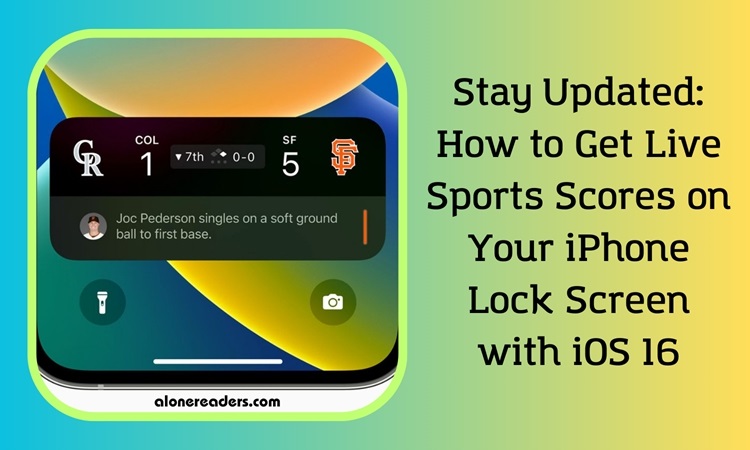
In the realm of mobile technology, staying updated with live sports scores has become more accessible and convenient, thanks to Apple's iOS 16 update. The introduction of Live Activities, a feature initially launched with iOS 7, has significantly improved how iPhone users receive real-time information. This innovation is particularly beneficial for sports enthusiasts who wish to track scores without being glued to their screens.
Live Activities differ from conventional push notifications or widgets. They present real-time information in a persistent notification bubble on your lock screen. For sports fans, this means no more missing out on crucial game updates. It's especially useful during a lengthy baseball season, where keeping track of 162 games can be a daunting task.
If you're using an iPhone 14 Pro or Pro Max, the experience is even more immersive. The Dynamic Island feature on these models displays live scores, enhancing your interaction with the game updates.
To utilize Live Activities for sports scores, ensure your device runs at least iOS 16.1. Here’s how to enable it:
Most iPhones come with the Apple TV app pre-installed. This app allows you to follow games from MLB, NBA, and the Premier League without needing a paid subscription to Apple's TV Plus service. Here's how to use it:
For the most current updates, you can adjust your settings to receive more frequent updates. This might impact battery life but ensures you stay in the loop:
While Apple TV is a great start, third-party apps like the MLB app also support Live Activities. As developers continue to adopt this feature, expect to see a broader range of apps offering live sports updates.
The integration of Live Activities into iOS 16 has revolutionized the way iPhone users receive live sports updates. Whether it's through the native Apple TV app or third-party applications, staying updated with your favorite games is now more convenient than ever. Embrace this technology and never miss a crucial moment in sports again.